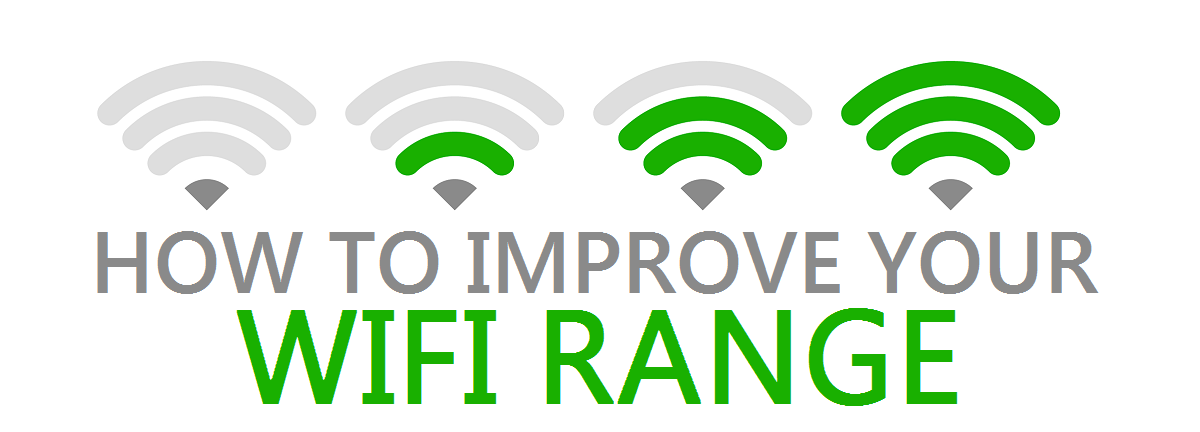Demand for your WiFi network has increased while working from home (WFH), reducing the bandwidth available for each device and causing added frustration to remote employees and their teams that are already struggling to adapt during this pandemic. There are a few tricks you can use to boost your home WiFi performance.
WiFi Signal
Wireless connected devices are more common than hardwired in a home. Smart TVs, thermostats, door bell, cameras, tablets, smartphones all connect wirelessly. Your work laptop is sharing the bandwidth capacity of your wireless signal throughout all devices in your home.
Can your wireless access point or router handle the capacity?
If you have an older device, it may not have the capacity to accommodate devices with the latest 802.11ac WiFi, which is much faster then 802.11n. Devices connect with 802.11ac will perform at least 3x faster (or more depending on the device) then 802.11n connected devices. Also, older wireless access point router devices have lower transmit power, which means that signal will be weaker and slower as you are further away.
Is there a signal interference problem?
Cordless phones, microwaves, baby monitors, wireless security cameras and wireless speakers all operate on same frequencies and can lower your WiFi speeds. Even electronics such as fluorescent lights, wireless controllers, older Bluetooth devices, and plasma TV’s can interfere. Adjust the channel on your wireless access point router to reduce interference.
WiFi Security
When setting up an access point router, make sure that you change the default login credentials and use a complex password (alpha numeric with minimum 8 characters and at least one special character). Use the best security option, which is WPA3 or WPA2-AES.
Turn off WPS and be smart about choosing an SSID (network name) that doesn’t identify you. Plus use a complex password for your WiFi connection to prevent anyone from connecting that is not authorized. If someone else such as your neighbours are connected, they maybe stealing some of your bandwidth. Change your SSID password periodically, so that others who may have connected at one time such as neighbours or friends will not be able to connect, until you authorize them.
Does your wireless access point have the latest firmware software update?
Ensure that your access point device(s) have the latest firmware software for optimal performance and the latest security protection. Check for firmware updates periodically and install them as they become available.
What else can you do to improve WiFi performance?
If your access point device supports 5GHz WiFi signals, switching to this can provide a faster data rate, but over shorter distances. While 5GHz can transfer data faster (with 23 available channels), 2.4GHz provides a wider range. If you want speed, go for 5GHz. For better coverage, choose 2.4GHz.
WiFi Device Placement
Walls and floors will impede WiFi signals, so the more obstructions you have between your devices and your access point device, the weaker (and potentially slower) the signal will be. Even a closed door will affect the signal strength. Metal, glass, brick, or concrete surfaces also affect the signal quality. If you have many unfavourable obstructions and surfaces, wireless performance will be affected.
Placement of your WiFi access point device will depend on the size of your home, obstructions and where your internet modem is located. You’ll need to connect the access point router to your internet modem, so these two devices will need to be close to each other. Alternatively, you can install cabling from your internet modem to connect the access point in other more optimal area of your home. Also, place/position the access point device(s) away form other electronics that will interfere with the signal strength as mentioned above.
Some WiFi access point devices can provide signal for a home of approximately 3000 SQ feet (depending on obstructions/surfaces). For larger homes, you’ll need multiple devices. There’s also the option of using extenders, but you’ll notice a significant drop in throughput speeds in the “extended” network. These devices typically work for light internet browsing, but not so much for high demand applications such as online meetings and VoIP.
In a scenario where you only need one access point device to cover the entire home, make sure you place it in the center of your home or closest to where you’ll be working. The closer your work computer is to the WiFi device, the better performance you’ll have.
Prioritize your work traffic (advanced)
In a scenario where your kids are home from school streaming movies and playing online games while you’re trying to work, there are a couple of things you might be able to do to keep their internet traffic from impacting yours.
Most devices have an optional guest network, sometimes with max speed settings that can help keep your kids from eating up too much bandwidth. Some will even let you run the network on a schedule, in case you want to cut them off entirely at certain hours.
Another feature worth looking for is Quality of Service, which allows some routers to prioritize traffic to specific devices or for specific purposes. For instance, you can specify that video calls are a higher priority than gaming traffic. If it’s an option with your router, it’s worth experimenting with.
Update software on all devices
Technology is always changing and cyber criminals do not rest. Ensure that you install software and security updates on all devices. Updates will improve security protection as well as optimize the performance of the device.
Upgrade your home Wireless Access Point
If you’ve come to the conclusion that it’s time to upgrade your home WiFi access point router and you want to do it yourself, consider a device from Asus. The Asus products are easy to setup and have a great reputation of being powerful home devices providing fast wireless connections. Below is an option to consider.
Need Help?
We are IT business continuity experts that have been working from home for more then 10 years. We understand your challenges in adapting to the new normal of working form home. Our team can advise and support you with work from home strategies to maximise productivity, performance and collaboration.
VBS has saved hundreds of thousands of dollars on real estate related costs, increased productivity by 10 extra hours a week per employee and saved each of our employees on average $5000 on travel, childcare and food related costs per year. We can help do the same for you and your team!
Approximately 70% of organizations plan to continue to work from home, either on a full time or part time basis. This is the new norm.
We help organizations of 10 to 60 employees operate at peak performance with simplified agile technology solutions to allow you to adapt quickly and stay safe from cyber breaches.
Contact us at 416-900-6852 or schedule a free consultation by clicking here.
Stay safe.
Miguel Ribeiro
Business Continuity Expert
Related Articles
How working from home is becoming the new norm
Stay afloat during the pandemic: 5 useful tips
Cybersecurity tips for working remotely
*Leave your comments below or ask us questions.